
Table of Contents (Start)
Flow Template Status
This documentation applies to NMS version 5.4. An online version of the software can be found here.
The Flow Template Status page enables you to view the flow template fields that devices send when you enable devices to send flow data to SevOne NMS. You can add flow template fields to FlowFalcon views to display flow information in FlowFalcon reports.
To access the Flow Template Status page from the navigation bar, click the Administration menu, select Flow Configuration, and then select Flow Template Status.
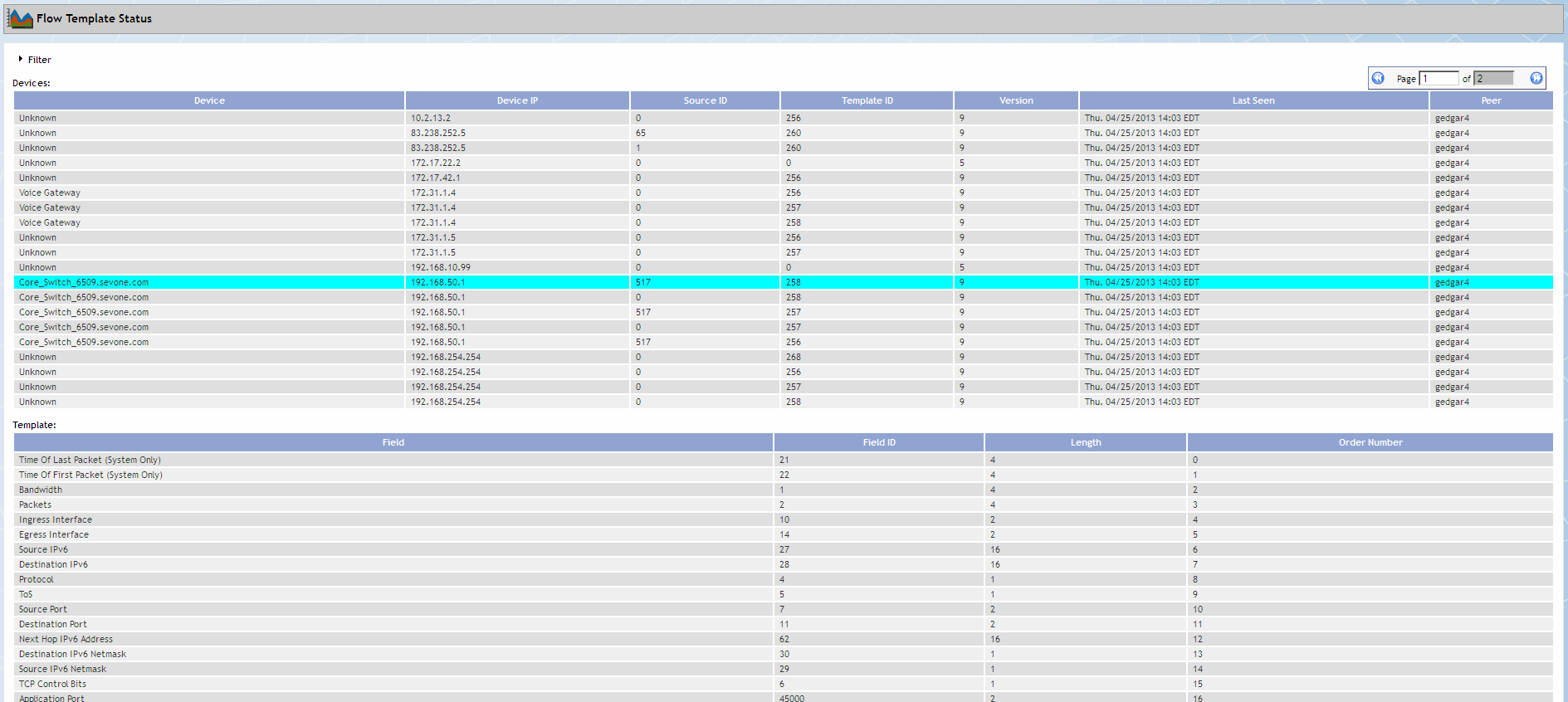
Flow Template Status List Filters
Filters enable you to limit the items that appear in the device list. Filters are optional and cumulative.
-
Click
 Filter to expand the filters section.
Filter to expand the filters section. -
In the Device Name field, enter the device name on which to filter.
-
In the Device IP field, enter the device IP address on which to filter.
-
Click Filter to apply the filter.
-
Click Clear Filter to display all flow devices in the list.
Devices
The Devices list displays the devices you enable to send flow data to SevOne NMS. Click on a device to populate the Templates section with the flow template data the device sends. Each device can send multiple flow template identifiers (packages) and the device list displays separate rows for each flow template ID the device sends (i.e., a device can appear multiple times in the list).
-
Device - Displays the device name.
-
Device IP - Displays the device IP address.
-
Source ID - Displays the flow data source identifier.
-
Template ID - Displays the flow data template identifier.
-
Version - Displays the flow version. All NetFlow prior to version 9 is an inbound only technology.
-
Last Seen - Displays the date SevOne NMS last received data from the device.
-
Peer - Displays the name of the peer that polls the device.
Templates
The Template list displays the flow template fields received from the template ID on the device you select in the Device list. You use flow template fields to create FlowFalcon views to include the data in FlowFalcon reports.
-
Field - Displays the name of the flow template field.
-
Field ID - Displays the flow template field identifier.
-
Length - Displays the length of the field.
-
Order Number - Displays the sequence of where the field appears within the data packet.