
Table of Contents (Start)
Object Rules
This documentation applies to NMS version 5.4. An online version of the software can be found here.
The Object Rules page enables you to define rules to prevent the polling of objects. SevOne NMS can monitor virtually everything in your network with minimal user input. The data from some objects may not be useful for you.
To access the Object Rule page from the navigation bar, click the Administration menu, select Monitoring Configuration, and then select Object Rules.
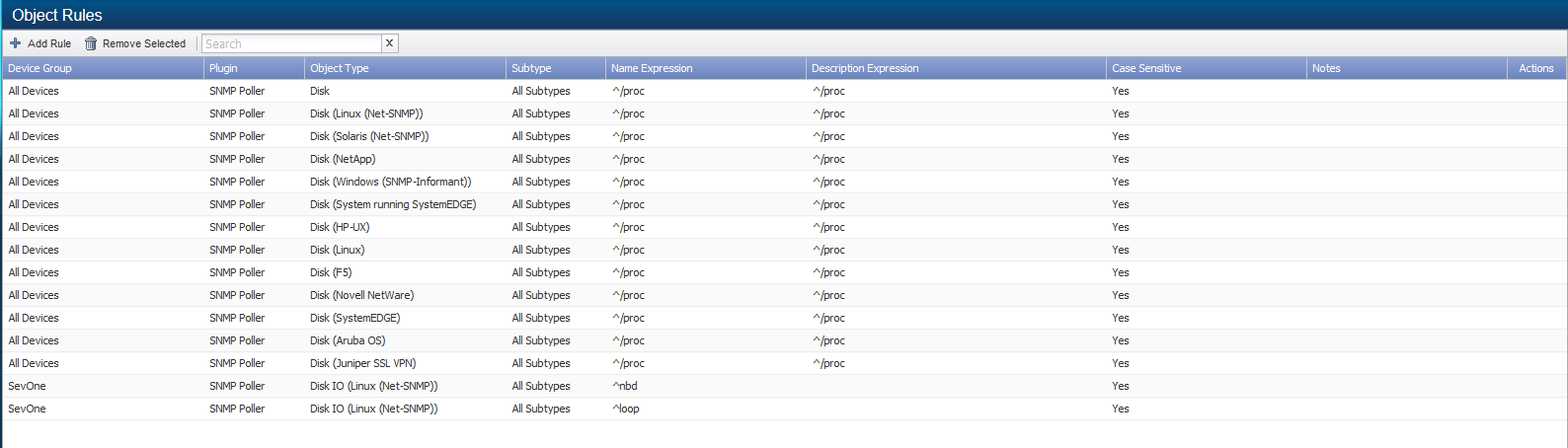
Manage Object Rules
You create object rules to define exceptions to the normal object discovery and to disable polling of what is otherwise enabled and polled.
Examples:
-
The /proc file system on the Linux operating system is a read-only system-level file system that is always full, and it is rarely important to monitor. There are policies set up to alert on full file systems and you would always receive an alert for the /proc file system. You would have to disable the thresholds to prevent this. A better option is to define an object rule to stop polling these objects.
-
It makes sense to disable unused interfaces that are administratively up but not actually in use, such as Un-routed VLAN interfaces.
The Object Manager enables you to override object rules to enable objects for specific devices. The rules you define on the Object Rules page override the interface synchronization settings you define on the Cluster Manager Cluster Settings tab and in the SNMP plugin definition on the Edit Device page.
If you create a rule to "disable all /proc" file systems, and then you delete the "disable all /procs" rule, all "/proc" file system objects remain disabled until the next discovery.
-
Click Add Rule to display the Add Rule pop-up.
-
Click the Device Group drop-down and select the device group/device type on which to apply the rule.
-
Click the Plugin drop-down and select the plugin that polls the object on which to apply the rule.
-
Click the Object Type drop-down and select the object type that contains the object on which to apply the rule.
-
Click the Subtype drop-down and select an object subtype, when applicable.
-
Click the Match object name expression drop-down.
-
Select Match to apply the rule if the object name expression you enter in the text field matches the object name expression.
-
Select Do Not Match to apply the rule if the object name expression you enter in the text field does not match the object's name expression.
-
-
In the text field enter the Perl Regular Expressions to either match or not match. Leave blank to not use the object name expression in the rule.
-
Click the Match object description expression drop-down.
-
Select Match to apply the rule if the object description expression you enter in the text field matches the object's description expression.
-
Select Do Not Match to apply the rule if the object description expression you enter in the text field does not match the object's description expression.
-
-
In the text field enter the Perl Regular Expressions to either match or not match.
-
Select the Case Sensitive check box to apply the rule only when the Perl regular expression matches/does not match including upper and lower case of the letters you enter. When you select this check box, the Case Sensitive column displays Yes.
-
In the Notes field, enter a note to associate with the rule.
-
Click Save.