
Table of Contents (Start)
SNMP Walk
This documentation applies to NMS version 5.4. An online version of the software can be found here.
The SNMP Walk page enables you to discover and certify SNMP MIBs and to troubleshoot SNMP connectivity problems.
To access the SNMP Walk page from the navigation bar, click the Devices menu and select SNMP Walk. The Device Manager also provides access to the SNMP Walk.
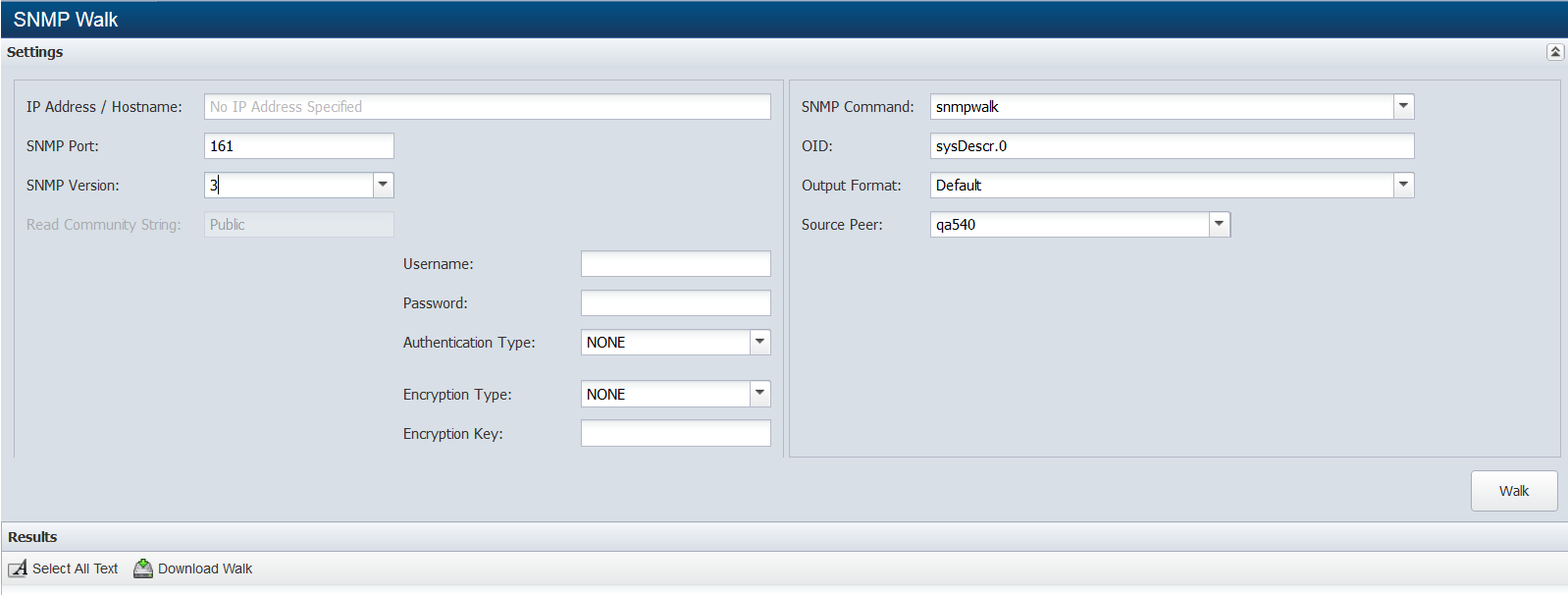
Perform a SNMP Walk
When you access the SNMP Walk page from the Device Manager, some of the following fields are pre-populated.
-
In the IP Address/Hostname field, enter the IP address or Hostname of the device.
-
In the SNMP Port field, enter the port on which the device is listening for SNMP traffic.
-
Click the SNMP Version drop-down and select the SNMP version of the device.
-
If you select SNMP Version 1 or 2, in the Read Community String field, enter the read only community string SevOne NMS needs if the string on the device is different from what you enter on the Cluster Manager. Leave blank to use entry from the Cluster Manager Cluster Settings tab.
-
If you select Version 3, complete the following fields.
-
In the Username field, enter the user name SevOne NMS needs to authenticate onto the device.
-
In the Password field, enter the password SevOne NMS needs to authenticate onto the device.
-
Click the Authentication Type drop-down.
-
Select None (usmNoAuthProtocol) to not use an authentication method to send or receive messages.
-
Select MD5 (usmHMACMD5AuthProtocol) to use MD5 authentication protocol for messages.
-
Select SHA (usmHMACSHAAuthProtocol) to use SHA authentication protocol for messages.
-
-
If you select MD5 or SHA in the previous step, click the Encryption Type drop-down.
-
Select None to not use encryption to send or receive messages.
-
Select AES to use the Advanced Encryption Standard encryption method.
-
Select DES to use the Data Encryption Standard encryption method.
-
-
If you select AES or DES in the previous step, in the Encryption Key field, enter the localized key the authentication protocol on the device requires to authenticate messages.
-
-
-
Click the SNMP Command drop-down.
-
Select snmpwalk to query a device for an OID and all of its conceptual children.
-
Select snmpget to query the device for an OID.
-
-
In the OID field, enter the OID to walk. If you leave this to the default OID, the walk may take a while. Be specific with your search. You should use ".1.3" or ".1.3.6" to avoid partial or broken walks.
-
Click the Output Format drop-down.
-
Select Default to display OIDs in text format (e.g. IF-MIB::ifInErrors.1).
-
Select Default With Numeric Indexes to translate strings to ASCII numeric values.
-
Select Numeric OIDs to translate OIDs into numeric format (e.g. .1.3.6.1.2.1.2.2.1.14.2).
-
Select Certification Walk to translate OIDs into a form that SevOne Support Engineers can use to perform device certifications.
-
-
Click the Source Peer drop-down and select the peer to perform the walk.
-
Click Walk to perform the SNMP walk.
-
After the walk performs, click Select All Text to enable you to copy the results to your computer clipboard so you can paste the results into an email or document etc.
-
Click Download Walk to convert the walk results to a .txt file you can save to your local machine.