
Table of Contents (Start)
- Topics
- Introducing SevOne
- Login
- Startup Wizard
- Dashboard
- Global Search - Advanced Search
- Report Manager
- Report Attachment Wizard
- Report Properties
- Report Interactions
- Instant Graphs
- TopN Reports
- Alerts
- Alert Summary
- Alert Archives
- Instant Status
- Status Map Manager
- Edit Status Maps
- View Status Maps
- FlowFalcon Reports
- NBAR Reports
- Telephony Reports
- Telephony Browser
- Logged Traps
- Unknown Traps
- Trap Event Editor
- Trap Destinations
- Trap Destination Associations
- Policy Browser
- Create and Edit Policies
- Threshold Browser
- Create and Edit Thresholds
- Probe Manager
- Discovery Manager
- Device Manager
- New Device
- Edit Device
- Object Manager
- High Frequency Poller
- Device Summary
- Device Mover
- Device Groups
- Object Groups
- Object Summary
- Object Rules
- VMware Browser
- Calculation Plugin
- CallManager Plugin
- Database Manager
- Deferred Data Plugin
- DNS Plugin
- HTTP Plugin
- ICMP Plugin
- IP SLA Plugin
- JMX Plugin
- NAM
- NBAR Plugin
- Portshaker Plugin
- Process Plugin
- Proxy Ping Plugin
- SNMP Plugin
- Telephony Plugin
- VMware Plugin
- Web Status Plugin
- WMI Plugin
- xStats Plugin
- Indicator Type Maps
- Device Types
- Object Types
- Object Subtype Manager
- Quality of Service
- Calculation Editor
- xStats Source Manager
- User Role Manager
- User Manager
- Authentication Settings
- Preferences
- Cluster Manager
- Processes and Logs
- Metadata Schema
- Baseline Manager
- Flow Rules
- Flow Interface Manager
- FlowFalcon View Editor
- MPLS Flow Mapping
- Flow Template Status
- Network Segment Manager
- Map Flow Objects
- Flow Protocols and Services
- FlowFalcon Views
- xStats Log Viewer
- SNMP Walk
- SNMP OID Browser
- MIB Manager
- Work Hours
- Administrative Messages
- Enable CallManager
- Enable Flow Technologies
- Enable JMX
- Enable NBAR
- Enable SNMP
- Enable Web Status
- Enable WMI
- IP SLA
- SNMP
- Telephony
- Perl Regular Expressions
- Trap Revisions
- Integrate SevOne NMS With Other Applications
- Email Tips and Tricks
- SevOne NMS Web APC Statistics
- SevOne NMS PHP Statistics
- SevOne NMS Usage Statistics
- Glossary
- Quick Starts and User Guides
- SevOne NMS 5.4 Best Practices Guide - Cluster, Peer, and HSA
- SevOne NMS 5.4 Device Certification Guide
- SevOne NMS 5.4 Quick Start Guide - CallManager
- SevOne NMS 5.4 Quick Start Guide - Flow
- SevOne NMS 5.4 Quick Start Guide - IP SLA
- SevOne NMS 5.4 Quick Start Guide - JMX
- SevOne NMS 5.4 Quick Start Guide - LDAP
- SevOne NMS 5.4 Quick Start Guide - SNMP
- SevOne NMS 5.4 Quick Start Guide - Telephony
- SevOne NMS 5.4 Quick Start Guide - VMware
- SevOne NMS 5.4 Quick Start Guide - Web Status
- SevOne NMS 5.4 Quick Start Guide - WMI
- SevOne NMS 5.4 Quick Start Guide - xStats
- SevOne NMS 5.4 Implementation Guide
- SevOne NMS 5.4 Installation Guide
- SevOne Installation Guide - Virtual Appliance
- SevOne NMS 5.4 Quick Start Guide - Self-monitoring
- SevOne NMS 5.4 Quick Start Guide - Metadata
- SevOne NMS 5.4 Quick Start Guide - Hierarchical Types
Status Map Manager
This documentation applies to NMS version 5.4. An online version of the software can be found here.
The Status Map Manager enables you to manage the status maps that depict the geographic or physical location and the status of the devices, objects, and interfaces in your network.
To access the Status Map Manager from the navigation bar, click the Events menu and select Status Map Manager.
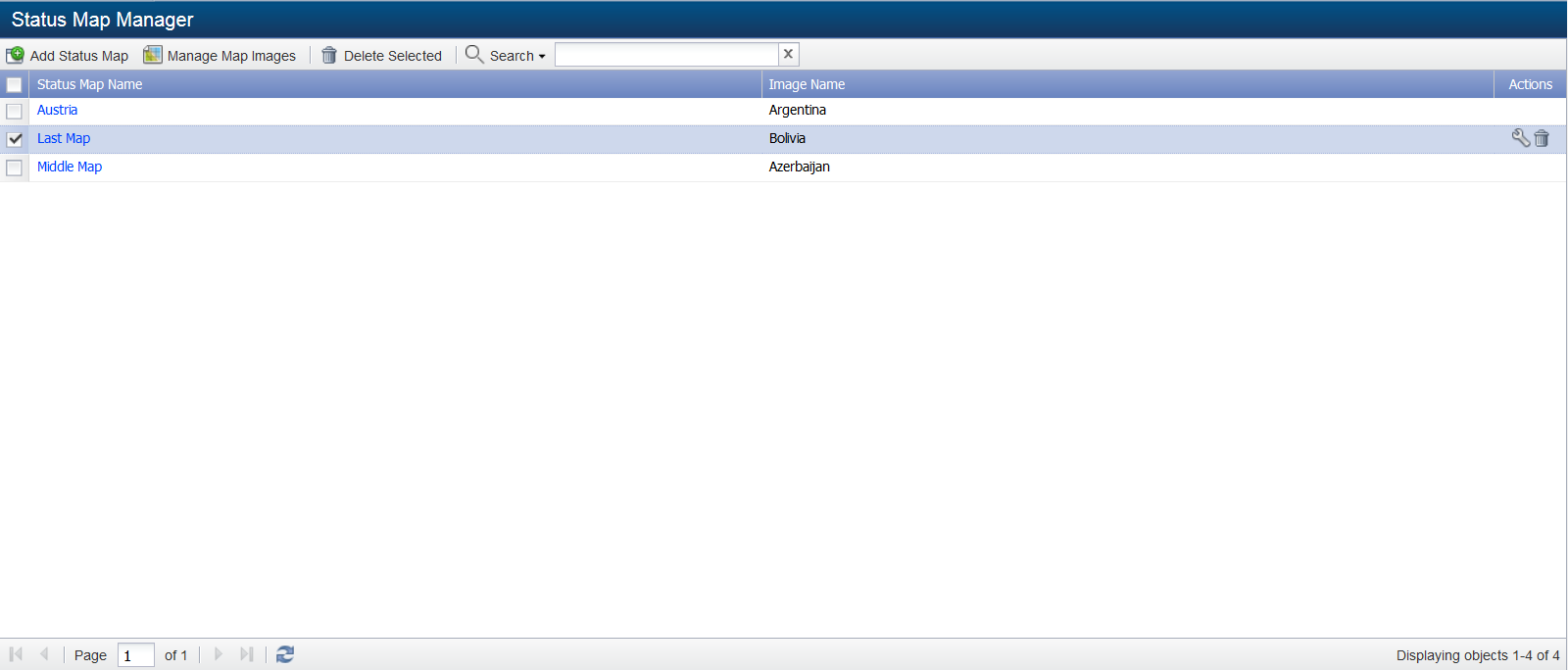
Manage Status Maps
The Status Map Manager provides the following controls to enable you to manage status maps.
-
Add Status Map - Click to add a status map to the list on the Status Map Manager. See Add Status Map section below.
-
Manage Map Images – Administrative users can click this to manage and upload map images. See Manage Map Images section below.
Click the map name to view the status map on the View Status Maps. -
 - Click to edit the status map on the Status Map Editor.
- Click to edit the status map on the Status Map Editor.
Add Status Map
Click Add Status Map to display the Choose Map Image pop-up where you select a map image. The map image is the background onto which you add nodes that are connected by paths.
-
In the Search field, enter a string to filter the list of map images.
-
Select the map image to use for the status map.
-
Click Create Status Map to display the map image you select on the Status Map Editor where you can add nodes and paths to the map image.
Manage Map Images
Click Manage Map Images to display the Map Image Manager pop-up that enables you to upload map images and to delete map images.
-
Click Upload New Image to display a pop-up that enables you to enter the name of the new map image and to navigate your file system from where you want to upload a new map image. The image must be a .bmp, .gif, .jpg, or .png.
-
Select a map image and click Edit to change the map image name that appears to users from the Add Status Map workflow.
-
Select a map image and click Delete to delete the map image from SevOne NMS.
-
Click Close.