
Table of Contents (Start)
- Topics
- Introducing SevOne
- Login
- Startup Wizard
- Dashboard
- Global Search - Advanced Search
- Report Manager
- Report Attachment Wizard
- Report Properties
- Report Interactions
- Instant Graphs
- TopN Reports
- Alerts
- Alert Summary
- Alert Archives
- Instant Status
- Status Map Manager
- Edit Status Maps
- View Status Maps
- FlowFalcon Reports
- NBAR Reports
- Telephony Reports
- Telephony Browser
- Logged Traps
- Unknown Traps
- Trap Event Editor
- Trap Destinations
- Trap Destination Associations
- Policy Browser
- Create and Edit Policies
- Threshold Browser
- Create and Edit Thresholds
- Probe Manager
- Discovery Manager
- Device Manager
- New Device
- Edit Device
- Object Manager
- High Frequency Poller
- Device Summary
- Device Mover
- Device Groups
- Object Groups
- Object Summary
- Object Rules
- VMware Browser
- Calculation Plugin
- CallManager Plugin
- Database Manager
- Deferred Data Plugin
- DNS Plugin
- HTTP Plugin
- ICMP Plugin
- IP SLA Plugin
- JMX Plugin
- NAM
- NBAR Plugin
- Portshaker Plugin
- Process Plugin
- Proxy Ping Plugin
- SNMP Plugin
- Telephony Plugin
- VMware Plugin
- Web Status Plugin
- WMI Plugin
- xStats Plugin
- Indicator Type Maps
- Device Types
- Object Types
- Object Subtype Manager
- Quality of Service
- Calculation Editor
- xStats Source Manager
- User Role Manager
- User Manager
- Authentication Settings
- Preferences
- Cluster Manager
- Processes and Logs
- Metadata Schema
- Baseline Manager
- Flow Rules
- Flow Interface Manager
- FlowFalcon View Editor
- MPLS Flow Mapping
- Flow Template Status
- Network Segment Manager
- Map Flow Objects
- Flow Protocols and Services
- FlowFalcon Views
- xStats Log Viewer
- SNMP Walk
- SNMP OID Browser
- MIB Manager
- Work Hours
- Administrative Messages
- Enable CallManager
- Enable Flow Technologies
- Enable JMX
- Enable NBAR
- Enable SNMP
- Enable Web Status
- Enable WMI
- IP SLA
- SNMP
- Telephony
- Perl Regular Expressions
- Trap Revisions
- Integrate SevOne NMS With Other Applications
- Email Tips and Tricks
- SevOne NMS Web APC Statistics
- SevOne NMS PHP Statistics
- SevOne NMS Usage Statistics
- Glossary
- Quick Starts and User Guides
- SevOne NMS 5.4 Best Practices Guide - Cluster, Peer, and HSA
- SevOne NMS 5.4 Device Certification Guide
- SevOne NMS 5.4 Quick Start Guide - CallManager
- SevOne NMS 5.4 Quick Start Guide - Flow
- SevOne NMS 5.4 Quick Start Guide - IP SLA
- SevOne NMS 5.4 Quick Start Guide - JMX
- SevOne NMS 5.4 Quick Start Guide - LDAP
- SevOne NMS 5.4 Quick Start Guide - SNMP
- SevOne NMS 5.4 Quick Start Guide - Telephony
- SevOne NMS 5.4 Quick Start Guide - VMware
- SevOne NMS 5.4 Quick Start Guide - Web Status
- SevOne NMS 5.4 Quick Start Guide - WMI
- SevOne NMS 5.4 Quick Start Guide - xStats
- SevOne NMS 5.4 Implementation Guide
- SevOne NMS 5.4 Installation Guide
- SevOne Installation Guide - Virtual Appliance
- SevOne NMS 5.4 Quick Start Guide - Self-monitoring
- SevOne NMS 5.4 Quick Start Guide - Metadata
- SevOne NMS 5.4 Quick Start Guide - Hierarchical Types
Logged Traps
This documentation applies to NMS version 5.4. An online version of the software can be found here.
The Logged Traps page displays the SNMP traps SevOne NMS receives for which you define a trap event. Simple Network Management Protocol traps are an aspect of SNMP that enables a device to send information. An example of a trap trigger is when a new interface is added or a device is restarted. Trap events enable you to assign real meaning to SNMP traps and logged traps have a trap event. SevOne NMS provides starter set trap events and the Trap Event Editor enables you to define trap events that are specific to your network. The Cluster Manager Cluster Settings tab enables you to define how many days to save logged traps.
To access the Logged Traps page from the navigation bar, click the Events menu, select Archives, and then select Logged Traps.
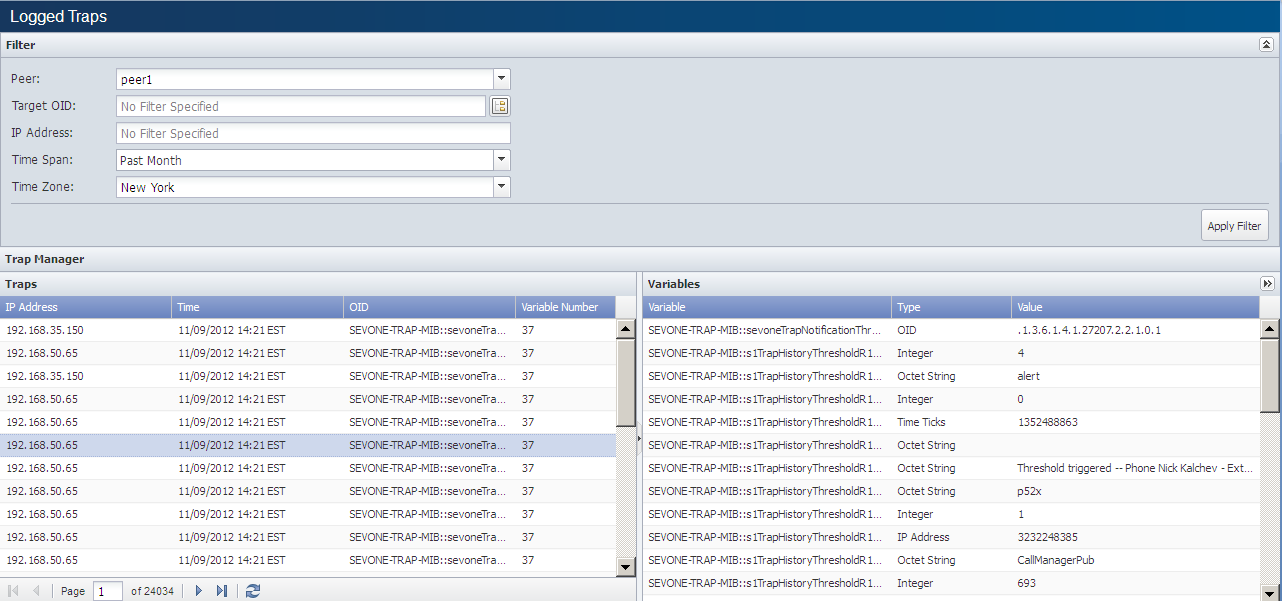
Trap List Filters
Filters enable you to limit the traps that appear in the list. All filters are optional and cumulative.
-
Click the Peer drop-down and select the peer that receives the traps.
-
Click the Target OID
 to display the SNMP OID Browser or enter the name of the target OID to display traps for a specific OID.
to display the SNMP OID Browser or enter the name of the target OID to display traps for a specific OID. -
In the IP Address field, enter the IP address from which to display traps.
-
Click the Time Span drop-down and select a time span to display traps for a specific time span.
-
Click the Time Zone drop-down and select the time zone for the time span.
-
Click Apply Filter to display the traps that meet your filter criteria.
Logged Traps
The list displays logged traps from most recent to oldest.
-
IP Address - Displays the IP address from where the trap was sent.
-
Time - Displays the time SevOne NMS received the trap.
-
OID - Displays the trap object identifier (OID) that met the conditions for the trap event.
-
Variable Number - Displays the number of variables associated with the trap.
Click on a trap to display the following information in the Variables section.
-
Variable - Displays the name of the variable.
-
Type - Displays the variable type.
-
Value - Displays the value that triggers the trap.