
Table of Contents (Start)
Object Subtype Manager
This documentation applies to NMS version 5.4. An online version of the software can be found here.
The Object Subtype Manager enables you to manage the object subtypes that group the objects you want the Deferred Data plugin, Process plugin, and SNMP plugin to poll. Object discovery varies from plugin to plugin. The Object Rules page enables you to define rules to disable polling of objects and the Object Manager enables you to manage the objects on each device.
To access the Object Subtype Manager from the navigation bar, click the Administration menu, select Monitoring Configuration, and then select Object Subtype Manager. You can also access the Object Subtype Manager from the Object Types page.
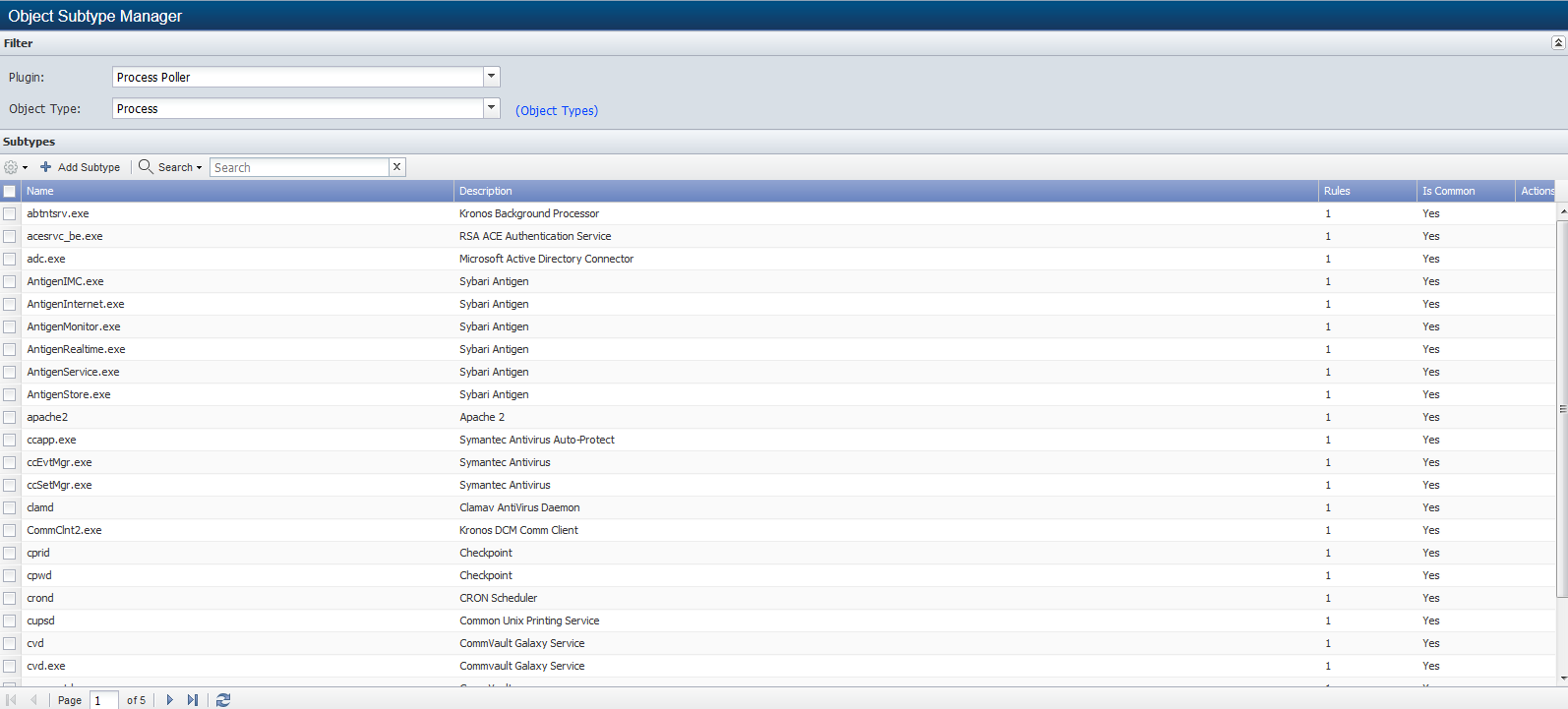
Object Subtype List Filters
Filters enable you to display object subtypes in the list.
-
Click the Plugin drop-down and select the plugin whose object subtypes you want to manage. See the plugin specific sections below. The following plugins can contain object subtypes: Deferred Data, Process, and SNMP.
-
Click the Object Type drop-down and select the object type that contains the object subtypes to manage.
Object Subtypes List
The list displays the object subtypes for the object type you select above the list. When the object type is disabled, no metrics are polled for the object subtypes you define.
-
Name - Displays the object subtype name.
-
Description - Displays the object subtype description.
-
Rules - Displays the number of object subtype rules.
-
Is Common - Displays Yes when you mark the object subtype as common. Displays No when you do not mark the object subtype as common. Common is a filter criterion when you define a policy and TopN views.
Manage Object Subtypes
Perform the following steps to manage object subtypes.
-
For the SNMP poller, click the Device Types link to navigate to the Device Types page.
-
Click the Object Types link to navigate to the Object Types page.
-
 - Select the check box for each object subtype to delete, click
- Select the check box for each object subtype to delete, click  , and select Delete to delete object subtypes.
, and select Delete to delete object subtypes. -
Add Subtype and
 - Click to display the plugin specific object subtype editor pop-up that enables you to add or edit the object subtype. See the plugin specific sections below.
- Click to display the plugin specific object subtype editor pop-up that enables you to add or edit the object subtype. See the plugin specific sections below.
Deferred Data Object Subtypes
Perform the following steps to manage Deferred Data plugin object subtypes.
-
Click the Plugin drop-down and select Deferred Data to populate the Object Type drop-down list with the Deferred Data object types.
-
Click the Object Type drop-down and select an object type to display its object subtypes in the list.
-
Click Add Subtype or click
 to display the Object Subtype Editor pop-up.
to display the Object Subtype Editor pop-up. -
In the Name field, enter the name of the object subtype.
-
In the Description field, enter the object subtype description.
-
Select the Is Common check box to enable the objects associated with the subtype to appear in lists of common objects.
-
Click Save.
Process Poller Object Subtypes
Perform the following steps to manage Process plugin object subtypes.
-
Click the Plugin drop-down and select Process Poller.
-
Click the Object Type drop-down and select Process.
-
Click Add Subtype or click
 to display the Object Subtype Editor pop-up.
to display the Object Subtype Editor pop-up. -
In the Name field, enter the name of the object subtype.
-
In the Description field, enter the object subtype description.
-
Select the Is Common check box to enable the objects associated with the subtype to appear in lists of common objects.
-
Click Add to add a new line to the Rules list.
-
In the Run Name field, enter the run name.
-
In the Run Path field, enter the run path.
-
In the Run Argument field, enter the run argument.
-
Click Update to save the rule.
-
Repeat the Add rule steps to define additional rules. Each rule is evaluated and appropriate rules are applied.
-
Click Save.
SNMP Poller Object Subtypes
Perform the following steps to manage SNMP plugin object subtypes.
-
Click the Plugin drop-down and select SNMP Poller.
-
Click the Object Type drop-down and select an object type to display its object subtypes in the list.
-
Click Add Subtype or click
 to display the Object Subtype Editor pop-up.
to display the Object Subtype Editor pop-up. -
In the Name field, enter the name of the object subtype.
-
In the Description field, enter the object subtype description.
-
Select the Is Common check box to enable the objects associates with the subtype to appear in lists of common objects.
-
Click Add to add a new line to the Rules list.
-
In the Identifier field, enter the string to match in order to apply the rule.
-
Click Update to save the rule.
-
Repeat the Add steps to define additional rules. Each rule is evaluated and appropriate rules are applied.
-
Click Save.