
Table of Contents (Start)
Telephony Reports
This documentation applies to NMS version 5.4. An online version of the software can be found here.
CDR, RTCP, SIP Reports
Telephony Reports enable you to display call statistics, assist with billing, track down call quality problems, detect telephone system abuse, and plan future telecommunications needs from devices for which you enable the Telephony plugin. Telephony transmits voice communications over the network using open, standards-based Internet Protocol. For details about telephony data collection for reports, see the Telephony chapter. SevOne NMS uses the International Telecommunication Union G.107: E-model computational model to calculate telephony statistics. See the following website for details https://www.itu.int/rec/T-REC-G.107/en.
To access the Telephony Reports page from the navigation bar, click the Applications menu and select Telephony Reports.
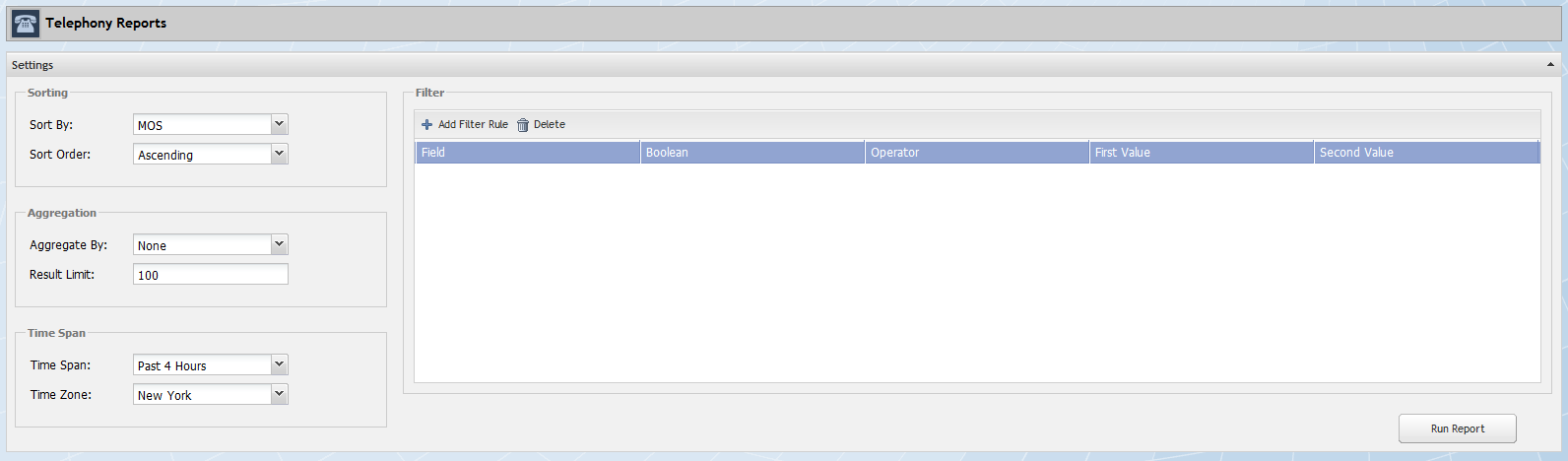
Telephony Report Settings
The Settings section enables you to define the data to appear in the report.
-
Click the Sort By drop-down and select the data column on which to sort report data.
-
Click the Sort Order drop-down and select Ascending or Descending.
-
Click the Aggregate By drop-down and select an aggregation.
-
In the Result Limit field, enter the number of results to display in the report.
-
Click the Time Span drop-down.
-
Select Past 2, 4, 8, 24, 48 Hours to display data from the current time back two, four, or eight etc. hours until the current time.
-
Select Today to display data from 12:00am until now.
-
Select Yesterday to display data from 12:00am yesterday until 12:00am today.
-
Select This Week to display data from Sunday midnight until now.
-
Select Last Week, Last Month, Last Year to display data from midnight Sunday to Midnight Sunday of the previous week, midnight on the first day of the previous month to midnight on the last day of the previous month, or midnight on January 1st to midnight on December 31st of the previous year.
-
Select This Month to display data from midnight on the first day of the current month until the current time today.
-
Select Past 7 Days, Past 4 Weeks, Past 12 Weeks to display data from the current time 7 days ago, 4 weeks ago, or 12 weeks ago until the current time today.
-
Select Custom to display additional fields to enable you to define the time span.
-
-
Click the Time Zone drop-down and select a time zone.
-
To filter the report results, click Add Filter Rule in the Filter section to display the Add Filter Rule pop-up.
-
Click the Field drop-down and select a field.
-
Click the Boolean drop-down and select a Boolean operator.
-
Click the Operator drop-down and select a comparison operator.
-
In the Value field, enter the filter value.
-
The AND field appears enabled when you select the Between operator.
-
Click Save.
-
Repeat the filter steps to create additional filters.
-
-
Click Run Report.
Export Reports
The following enable you to export the telephony report.
-
Click Detach to add the report as an attachment in a report on a new browser tab. You can modify reports to add other attachments and you can save reports to the Report Manager. Report workflows enable you to designate reports to be your favorite reports and to define one report to appear as your custom dashboard.
-
Click PDF to export the report to a .pdf format.
-
Click CSV to export the report to a .csv format.