
Table of Contents (Start)
Telephony Browser
This documentation applies to NMS version 5.4. An online version of the software can be found here.
The Telephony Browser enables you to manage the telephony elements for devices for which you enable the Telephony Plugin. For details about telephony data collection for reports, see the Telephony chapter. SevOne NMS uses the International Telecommunication Union G.107: E-model computational model to calculate telephony statistics. See the following website for details https://www.itu.int/rec/T-REC-G.107/en.
To access the Telephony Browser from the navigation bar, click the Applications menu and select Telephony Browser.
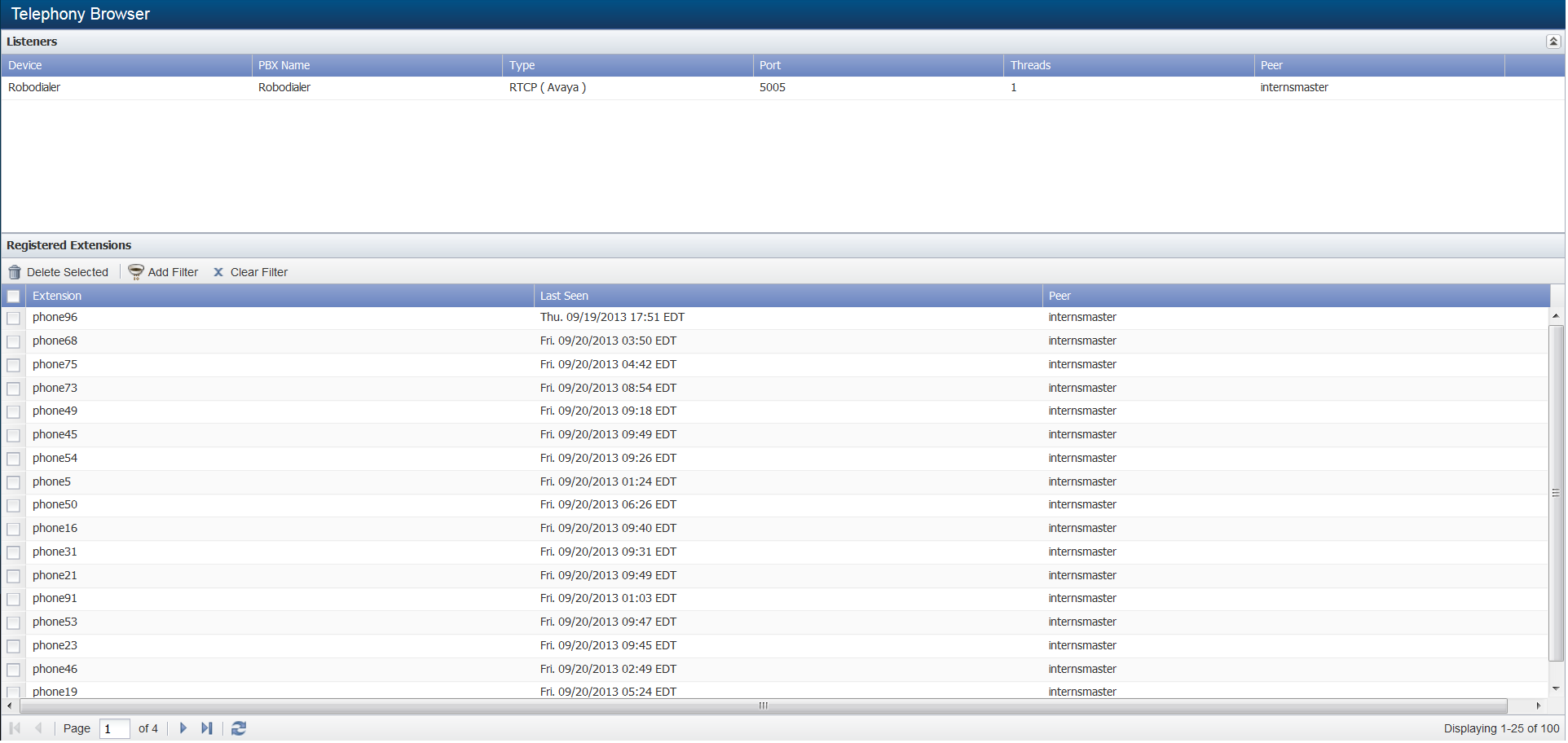
Listeners
The Listeners section displays the devices for which you enable the Telephony Plugin.
-
Device - Displays the name of the device.
-
PBX Name - Displays the name of the PBX device.
-
Type - Displays the listener device type.
-
Port - Displays the port number on SevOne NMS where the listener is to send telephony data.
-
Listeners with the RTCP (Avaya) or SIP Telephony plugin type send data to SevOne NMS.
-
Listeners with the Cisco CallManager Telephony plugin type do not send data. The Telephony plugin polls Cisco listeners to pull CallManager data so no port number appears in the Port column.
-
-
Threads - Displays the number of threads the Telephony plugin receives from the listener. Thread count does not appear for Cisco CallManager listeners because Cisco CallManager does not send telephony data.
-
Peer - Displays the name of the peer that polls the device for telephony data.
-
 - Click to access the Edit Device page where you manage the Telephony plugin configuration.
- Click to access the Edit Device page where you manage the Telephony plugin configuration. -
 - Click to display a link to the Device Summary and links to report templates that are applicable for the device.
- Click to display a link to the Device Summary and links to report templates that are applicable for the device.
Registered Extensions
The Registered Extensions section displays the telephones, PBXs, etc., that made phone calls from the telephony devices. This is a list of telephony elements for licensing purposes.
-
Extension - Displays the extension name.
-
Last Seen - Displays the most recent time the Telephony plugin registered a call from the extension.
-
Peer – Displays the peer that polls the extension.
Filters enable you to limit what appears on the page. Filters do not stop SevOne NMS from polling telephony data. Turn the Telephony plugin off for the device to remove extensions. Click Add Filter to display a pop-up. Filters are optional and cumulative.
-
In the Extension field, enter the extension names to display.
-
Click the Time Span drop-down and select a time span for the data to appear.
-
Click the Time Zone drop-down and select a time zone for the data to appear.
-
Click the Peer drop-down and select a peer to display telephony data collected by a specific peer.
The Delete Extensions button enables you to remove extensions from the list. The extension will reappear in the list when someone makes a call from the extension. To permanently remove an extension from the list you must disable the Telephony plugin for the device.