
Table of Contents (Start)
New Device
This documentation applies to NMS version 5.4. An online version of the software can be found here.
The New Device page enables you to define the device name, groups, polling, and plugins for a device you want to monitor. The New Device page enables you to add one device at a time. The Discovery Manager enables you to add multiple devices.
To access the New Device page from the navigation bar, click the Devices menu and select Device Manager to display the Device Manager. On the Device Manager, click  and select Add New Device to display the New Device page.
and select Add New Device to display the New Device page.
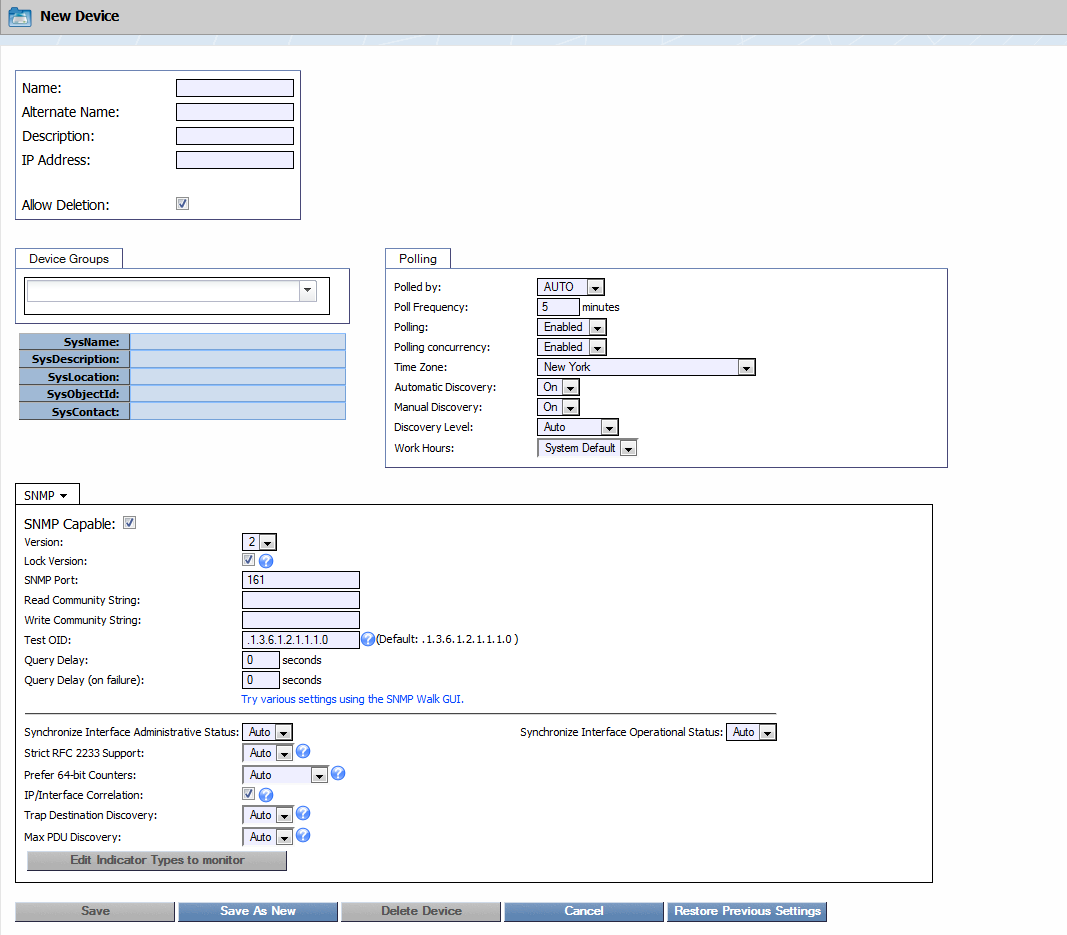
Device Name and IP Address
The top section enables you to define the device name and IP address information.
-
In the Name field, enter the device name. This can be either a Fully Qualified Domain Name (FQDN) or any unique name. If the name is a valid FQDN that can be resolved via DNS, default Cluster Manager Cluster Settings enable you to have SevOne NMS update the IP address you enter in step 4 to the correct IP address upon first discovery.
-
In the Alternate Name field, enter an alternate device name. Users can search for a device by its alternate name.
-
In the Description field, enter the device description. You can use this to provide additional information about the function, location, or any other pertinent information about the device.
-
In the IP Address field, enter the device IP address. If you enter a DNS resolvable FQDN in the Name field, default Cluster Manager Cluster Settings enable SevOne NMS to update the IP address you enter here to the device's actual IP address upon first discovery.
-
Select the Allow Deletion check box to enable users to delete the device. This check box appears to the admin user only and is selected by default. If you clear this check box, users cannot delete the device.
Device Groups
The Device Groups section enables you to pin the device to the device groups you define on the Device Groups page and to the device types you define on the Device Types page. Device groups enable you to restrict user access to devices and device types enable you to group devices for SNMP polling purposes.
Device groups and device types enable you to filter the lists of devices for report and alert purposes. When you create device groups/device types before you add devices, you can define auto-grouping rules to automatically add devices to device groups/device types at first discovery. Device group rules and device type rules use the sysName, sysDescription, sysLocation, sysObject ID, and sysContact information that the SNMP plugin populates at the first discovery.
To manually pin devices to device groups/device types, click the drop-down and select the check box for each device group/device type to which to pin the device.
Polling
The Polling section enables you to select the peer to poll the device and to define the poll frequency.
-
Click the Polled By drop-down and select the peer to poll the device. When you have multiple peers, this drop-down list displays all the peers in the cluster. The least utilized peer displays first in the list. Select Auto to assign the device to the least utilized peer. A peer that has reached its license capacity does not discover the objects on a new device. The Device Manager displays Peer Full in the Elements column when a peer reaches its license capacity and you can view peer capacity on the Cluster Manager Peers tab.
-
In the Poll Frequency field, enter how often to poll the device. You can set poll frequency down to 1 minute. For a poll frequency of less than 1 minute, the Edit Device page provides access to the High Frequency Poller.
-
Click the Polling drop-down and select to either Enable or Disable polling.
-
Click the Polling Concurrency drop-down.
-
Select Enabled to enable multiple threads to simultaneously poll the device. This is useful for devices with many objects and the device takes longer to poll than the poll frequency you set. For most devices you want this set to Enabled to get regular poll intervals at the frequency you set.
-
Select Disabled to allot only one thread to poll the device.
-
-
Click the Time Zone drop-down and select the time zone in which the device is located.
Example: The device location is Seattle Washington and the peer location is New York. Select a Pacific time zone.
-
Click the Automatic Discovery drop-down and select On to discover the device each time the automatic discovery process runs. You schedule the automatic discovery process on the Cluster Manager Peer Settings tab. Select Off to not discover the device when the automatic discovery process runs.
-
Click the Manual Discovery drop-down and select On to enable manual discovery. Manual discovery occurs when you click Save on the Edit Device page and from all other manual discovery workflows. Select Off to not discover the device when you click Save on the Edit Device page and to block manual discovery of the device. Select Off when a device is in maintenance.
-
Click the Discovery Level drop-down and select the severity level of the device notes to create for the device. Select Auto to create device notes for the severity level you set on the Cluster Manager Cluster Settings tab.
Example: Select Notice to create device notes for severity levels Notice and higher but to not create device notes for the Info or Debug severity levels.
-
Click the Work Hours drop-down and select a work hours group. You define work hour groups on the Work Hours page.
Plugins
The lower section displays SNMP in the tab header. This section provides the controls you use to enable the plugins to monitor the technologies on the device. Plugins are mechanisms that poll (collect, ask for, etc.) data from technologies. Plugins define a way to get data, usually via some protocol such as SNMP, ICMP, WMI, etc. Many plugins are automatically enabled when you add a device to SevOne NMS so you can poll applicable objects with minimal configuration. Some exception are; CallManager, JMX, NAM, Telephony, VMware, and WMI which require device specific input.
Objects are discrete components of a device or a software component that have one or more performance indicators on which plugins can monitor, trend, and alert. An element is any performance object. Indicators are grouped by indicator types which in turn are grouped by object types.
-
Object Types - Define logical things to ask for information about.
-
Indicator Types - Define the kinds of metrics that object types can have.
This topic provides links to each plugin specific topic. After you configure plugins, click Save as New to save the device settings. The discovery process starts for the device and the page refreshes to display the Edit Device page. The Edit Device page is similar to the New Device page and provides additional functionality.
-
Calculation - To monitor the calculation objects you define on the Calculation Editor, enable the Calculation plugin for the device. Calculation objects are composed of variables that represent the calculations of data polled from multiple indicators.
-
CallManager - To poll Cisco Unified Communications Manager data, enable the device to send CallManager data to SevOne NMS, enable the CallManager plugin for the device, and enable the CallManager object types to monitor on the Object Types page.
-
Databases - To poll MySQL database statistics and/or to poll Oracle database statistics, enable the Databases plugin for the device.
-
Deferred Data - To use API scripts to import third party data from the device, enable the Deferred Data plugin for the device.
-
DNS - To poll the availability and response times of DNS requests for certain domain names, enable the DNS plugin for the device.
-
HTTP - To poll Web site data, enable the HTTP plugin for the device and if your cluster includes HTTP proxy servers, define the default HTTP proxy server for each peer on the Cluster Manager Peer Settings tab.
-
ICMP - To poll basic response time data, enable the ICMP plugin for the device and define the ICMP settings on the Cluster Manager Cluster Settings tab.
-
IP SLA - To poll Cisco IP SLA data, enable the IP SLA plugin for the device, configure device specific IP SLAs on the Probe Manager, and configure IP SLA settings on the Cluster Manager Cluster Settings tab.
-
JMX - To poll JMX data, enable the device to send JMX data to SevOne NMS, enable the JMX plugin for the device, and enable the JMX object types to monitor on the Object Types page.
-
NAM - To poll Cisco NAM data, enable NAM for the device. NAM data appears in FlowFalcon reports when you select to include Advanced FlowFalcon Views on the Cluster Manager Cluster Settings tab.
-
NBAR - To poll NBAR data, enable the device to send NBAR data to SevOne NMS, enable the SNMP plugin for the device, and enable the NBAR plugin for the device.
-
Portshaker - To poll TCP port response time, enable the Portshaker plugin for the device.
-
Process - To poll performance data for specific processes, enable the SNMP plugin for the device, enable the Process plugin for the device, and enable the processes to monitor on the Object Types page.
-
Proxy Ping - To poll the latency of a link, enable the Proxy Ping plugin for the device.
-
SNMP - To poll performance metrics and QoS data, enable the device to send SNMP data to SevOne NMS, enable the SNMP plugin for the device, configure SNMP settings on the Cluster Manager Cluster Settings tab, and disable the SNMP object types to not monitor on the Object Types page.
-
Telephony - To poll Real Time Control Protocol (RTCP), Session Initiation Protocol (SIP), and Call Detail Records (CDR) data, enable the Telephony plugin for the device. You need to enable Avaya devices to send Telephony data to SevOne NMS.
-
VMware - To poll vCenters, ESX/ESXi data through your vSphere, enable the VMware plugin for the device.
-
Web Status - To poll Web server data, enable devices to send Web Status data to SevOne NMS and enable the Web Status plugin for the device.
-
WMI - To poll WMI data, enable the device to send WMI data to SevOne NMS, enable the WMI plugin for the device, and enable the WMI object types to monitor on the Object Types page.
-
xStats - xStats is unique. Define your xStats sources on the xStats Source Manager. Data the source collects automatically creates devices in SevOne NMS and also creates applicable xStats object types.