
Table of Contents (Start)
Network Segment Manager
This documentation applies to NMS version 5.4. An online version of the software can be found here.
The Network Segment Manager enables you to define network segments to group flow data. You group subnets into the network segments to enable you to identify the traffic that comes from the group of networks.
To access the Network Segment Manager from the navigation bar, click the Administration menu, select Flow Configuration, and then select Network Segment Manager. The FlowFalcon Reports page also provides access to the Network Segment Manager.
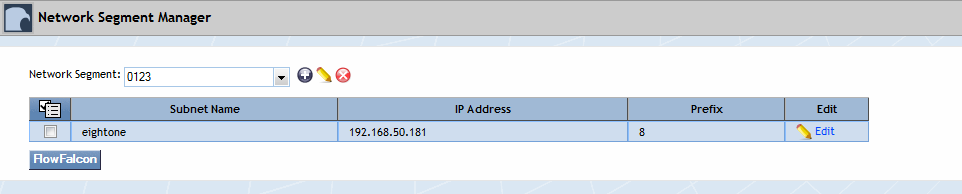
Manage Network Segments
You can create network segments that contain multiple subnets with the same name to group flow data. The network segments you define here appear on the Report Attachment Wizard and on the FlowFalcon Reports page in the Network Segment drop-down list.
-
Click the Network Segment drop-down and select a network segment. The subnets for the segment you select appear in the list below.
-
Click the following icons to define segments.
-
 - Click to display the Network Segment pop-up where you enter the name of a new network segment.
- Click to display the Network Segment pop-up where you enter the name of a new network segment. -
 - Click to display the Network Segment pop-up to where you change the name of a network segment.
- Click to display the Network Segment pop-up to where you change the name of a network segment. -
 - Click to delete a network segment.
- Click to delete a network segment.
-
-
View the list of the subnets in the segment.
Manage Subnets
The list displays the subnets in the network segment you select.
-
Click
 and select Add New Subnet or click Edit next to display the Subnet pop-up.
and select Add New Subnet or click Edit next to display the Subnet pop-up. -
In the Subnet Name field, enter the subnet name. When you create more than one subnet with the same name, the data from those subnets is combined in reports.
Example: You have subnets, 192.168.30.0/24 and 192.168.20.0/24. You name both subnets Web Servers. FlowFalcon reports combine the traffic from both Web Server subnets and display one result.
-
In the IP Address field, enter the subnet IP address.
-
In the Prefix field, enter the subnet prefix (also referred to as the CIDR address, network mask, or number of borrowed bits e.g., /24).
-
Click the Network Segment drop-down and select the network segment to which to associate the subnet.
-
Click Save.