
Table of Contents (Start)
VMware Browser
This documentation applies to NMS version 5.4. An online version of the software can be found here.
The VMware Browser enables you to define how to monitor the vCenters, virtual machine clusters, virtual machine hosts, and virtual machines in your network. The VMware Browser provides an efficient method to enable the VMware plugin for multiple devices.
To access the VMware Browser from the navigation bar, click the Devices menu and select VMware Browser.
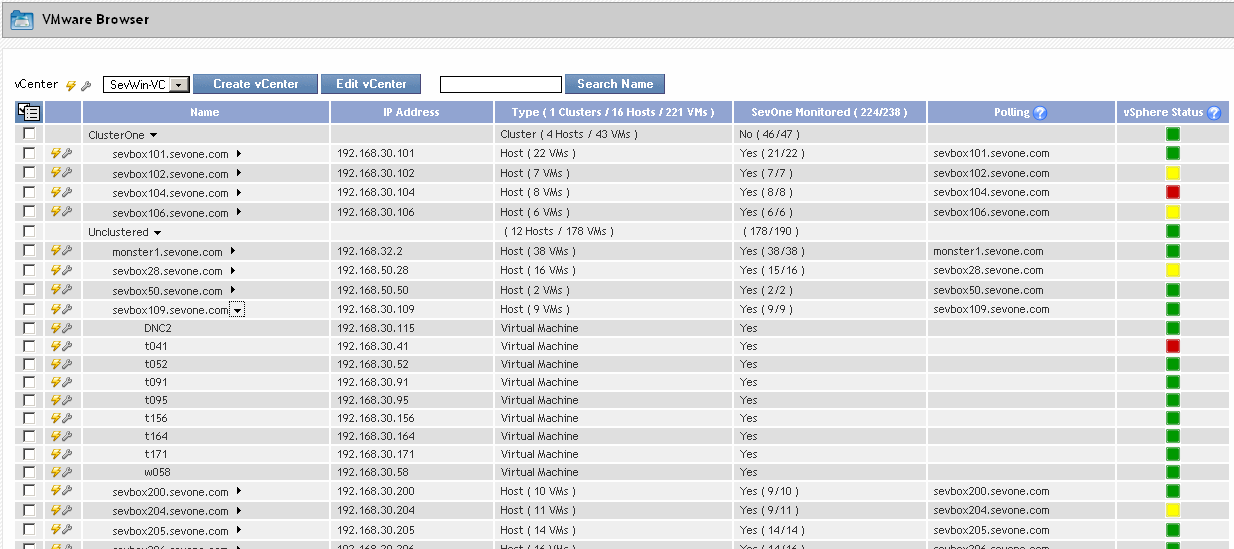
Manage vCenters
The area above the virtual machines list enables you to manage the vCenters.
-
Click Create vCenter.
-
The New Device page appears.
-
On the New Device page, the VMware plugin enables you to define a device as the vCenter.
-
When you click Save on the New Device page, the vCenter device is queued for discovery.
-
After discovery, the VMware Browser displays the vCenter, the host, and the virtual machines that are discovered on the vCenter.
-
The Cluster Manager Cluster Settings tab provides a Resource Pool Device Group check box. If you select this check box, a device group is created for the virtual devices in each resource pool.
-
-
 - Click next to the vCenter caption to display a link to the Device Summary and links to the report templates that are applicable for the vCenter device.
- Click next to the vCenter caption to display a link to the Device Summary and links to the report templates that are applicable for the vCenter device. -
 - Click to display the Edit Device page where you can edit the vCenter device.
- Click to display the Edit Device page where you can edit the vCenter device. -
Click the vCenter drop-down and select a vCenter. The virtual machines for the vCenter you select appear in the list.
-
Click Edit vCenter to display a pop-up that enables you to edit the vCenter information.
-
Select the Poll through Hosts instead of vCenter check box to poll virtual machines through the hosts. Leave clear to poll virtual machines through the vCenter. If you select this, enter the user name and password SevOne NMS needs to authenticate onto the vCenter.
-
Select the Automatically discover all hosts on this Virtual Center check box to poll the vCenter's hosts and virtual machines on a daily basis. Any new hosts and virtual machines on the vCenter appear in the list with Yes in the SevOne Monitored column. Leave clear to limit the amount of data from the vCenter hosts and virtual machines.
-
Manage Virtual Machines
The list displays the virtual machines for the vCenter you select.  enables you to manage the discovery of virtual machines. Select the check box for each device to manage, click
enables you to manage the discovery of virtual machines. Select the check box for each device to manage, click  , and then select one of the following options.
, and then select one of the following options.
-
Select Discover Selected to discover and poll VMware data. This enables the VMware plugin and the ICMP plugin for the device and displays Yes in the SevOne Monitored column. The device now also appears on the Device Manager.
-
Select Disable Selected to disable the VMware plugin and not poll VMware data. The SevOne Monitored column displays No.
The virtual machines list displays the following information.
-
Name - Displays the cluster name, host name, or virtual machine name.
 - Click to display the virtual machines associated with each host.
- Click to display the virtual machines associated with each host. -
IP Address - Displays the host IP address or virtual machine IP address.
-
Type – The column header displays the total number of clusters, the total number of hosts, and the total number of virtual machines. Each cluster row displays the number of hosts and virtual machines in the cluster. Each host row displays the number of virtual machines on the host. Each virtual machine displays Virtual Machine in the Type column.
-
SevOne Monitored – The column header displays the total number of VMware devices for the vCenter and the total number of VMware devices for the vCenter. Each row displays Yes when the VMware plugin is enabled for the device. Displays No when the VMware plugin is not enabled for the device. When the device displays Yes:
-
 - Click to display a link to the Device Summary and links to the report templates that are applicable for the device.
- Click to display a link to the Device Summary and links to the report templates that are applicable for the device. -
 - Click to display the Edit Device page where you can edit the device.
- Click to display the Edit Device page where you can edit the device.
-
-
Polling - Displays the name of the device from which VMware data is polled. You can poll VMware data from the vCenter, the host, or from the device itself.
-
vSphere Status - Displays the status indicator from the VMware vSphere and not from SevOne NMS. Please consult with your VMware technician or vCenter for more information about the vSphere status.