
Table of Contents (Start)
- Topics
- Introducing SevOne
- Login
- Startup Wizard
- Dashboard
- Global Search - Advanced Search
- Report Manager
- Report Attachment Wizard
- Report Properties
- Report Interactions
- Instant Graphs
- TopN Reports
- Alerts
- Alert Summary
- Alert Archives
- Instant Status
- Status Map Manager
- Edit Status Maps
- View Status Maps
- FlowFalcon Reports
- NBAR Reports
- Telephony Reports
- Telephony Browser
- Logged Traps
- Unknown Traps
- Trap Event Editor
- Trap Destinations
- Trap Destination Associations
- Policy Browser
- Create and Edit Policies
- Threshold Browser
- Create and Edit Thresholds
- Probe Manager
- Discovery Manager
- Device Manager
- New Device
- Edit Device
- Object Manager
- High Frequency Poller
- Device Summary
- Device Mover
- Device Groups
- Object Groups
- Object Summary
- Object Rules
- VMware Browser
- Calculation Plugin
- CallManager Plugin
- Database Manager
- Deferred Data Plugin
- DNS Plugin
- HTTP Plugin
- ICMP Plugin
- IP SLA Plugin
- JMX Plugin
- NAM
- NBAR Plugin
- Portshaker Plugin
- Process Plugin
- Proxy Ping Plugin
- SNMP Plugin
- Telephony Plugin
- VMware Plugin
- Web Status Plugin
- WMI Plugin
- xStats Plugin
- Indicator Type Maps
- Device Types
- Object Types
- Object Subtype Manager
- Quality of Service
- Calculation Editor
- xStats Source Manager
- User Role Manager
- User Manager
- Authentication Settings
- Preferences
- Cluster Manager
- Processes and Logs
- Metadata Schema
- Baseline Manager
- Flow Rules
- Flow Interface Manager
- FlowFalcon View Editor
- MPLS Flow Mapping
- Flow Template Status
- Network Segment Manager
- Map Flow Objects
- Flow Protocols and Services
- FlowFalcon Views
- xStats Log Viewer
- SNMP Walk
- SNMP OID Browser
- MIB Manager
- Work Hours
- Administrative Messages
- Enable CallManager
- Enable Flow Technologies
- Enable JMX
- Enable NBAR
- Enable SNMP
- Enable Web Status
- Enable WMI
- IP SLA
- SNMP
- Telephony
- Perl Regular Expressions
- Trap Revisions
- Integrate SevOne NMS With Other Applications
- Email Tips and Tricks
- SevOne NMS Web APC Statistics
- SevOne NMS PHP Statistics
- SevOne NMS Usage Statistics
- Glossary
- Quick Starts and User Guides
- SevOne NMS 5.4 Best Practices Guide - Cluster, Peer, and HSA
- SevOne NMS 5.4 Device Certification Guide
- SevOne NMS 5.4 Quick Start Guide - CallManager
- SevOne NMS 5.4 Quick Start Guide - Flow
- SevOne NMS 5.4 Quick Start Guide - IP SLA
- SevOne NMS 5.4 Quick Start Guide - JMX
- SevOne NMS 5.4 Quick Start Guide - LDAP
- SevOne NMS 5.4 Quick Start Guide - SNMP
- SevOne NMS 5.4 Quick Start Guide - Telephony
- SevOne NMS 5.4 Quick Start Guide - VMware
- SevOne NMS 5.4 Quick Start Guide - Web Status
- SevOne NMS 5.4 Quick Start Guide - WMI
- SevOne NMS 5.4 Quick Start Guide - xStats
- SevOne NMS 5.4 Implementation Guide
- SevOne NMS 5.4 Installation Guide
- SevOne Installation Guide - Virtual Appliance
- SevOne NMS 5.4 Quick Start Guide - Self-monitoring
- SevOne NMS 5.4 Quick Start Guide - Metadata
- SevOne NMS 5.4 Quick Start Guide - Hierarchical Types
Work Hours
This documentation applies to NMS version 5.4. An online version of the software can be found here.
The Work Hours page enables you to create work hours for devices. Work hours enable you to create reports that present statistics for specific work hours. Pages that use work hours include: Report Attachment Wizard, Instant Graphs, TopN Reports, New Device, Edit Device, and Device Manager.
To access the Work Hours page from the navigation bar, click the Administration menu and select Work Hours.
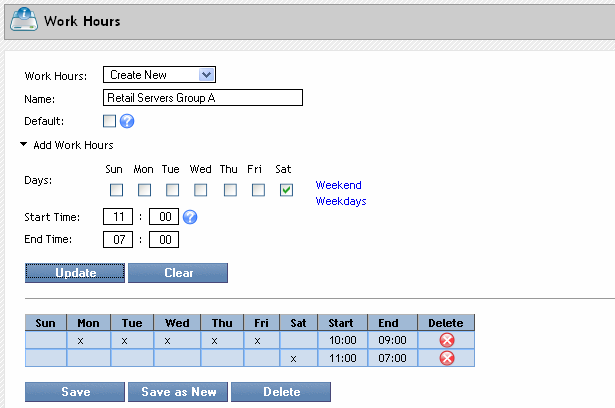
Manage Work Hours
Enter times in a 24 hour format. A day starts at 00:00 (12:00 AM) and ends at 23:59 (11:59 PM). For an example of a time span that crosses midnight such as 5 PM Monday to 2 AM Tuesday: Enter one span Monday 17:00-24:00 and enter a second time span Tuesday 00:00 - 2:00. Perform the following steps to manage work hour groups.
-
Click the Work Hours drop-down and select Create New or select a work hour group to edit.
-
In the Name field, enter the name of the work hours group.
-
Select the Default check box to have this work hours group appear as the default work hours group for all new devices. You can designate one default work hours group.
-
Click the
 Add Work Hours to display day and time entry fields.
Add Work Hours to display day and time entry fields. -
In the Days section, select the check box for each day to include in the work hours group.
-
In the Start Time fields, enter the start time, in 24 hour format.
-
In the End Time fields, enter the end time, in 24 hour format.
-
Click Update to add the work hours group to the list.
-
Repeat these steps to add multiple work hours groups.
-
Click Save to update the work hours group with the changes or click Save as New to create a copy of the work hours group.