
Table of Contents (Start)
MPLS Flow Mapping
This documentation applies to NMS version 5.4. An online version of the software can be found here.
The MPLS Flow Mapping page enables you to upload your network's MPLS flow map files. MPLS flow map files map MPLS attributes to flow data so that MPLS data can appear in FlowFalcon reports. You need to understand MPLS well enough to know which MPLS attributes correspond to your network's VPN 2nd Top Layer ID, PE Egress Address, Customer VRF, Source IP Address, and Ingress PE Address. Use any application to create two .csv files that map MPLS attributes to flow data. Then use this page to upload the map files into SevOne NMS.
To access the MPLS Mapping page from the navigation bar, click the Administration menu, select Flow Configuration, and then select MPLS Flow Mapping.
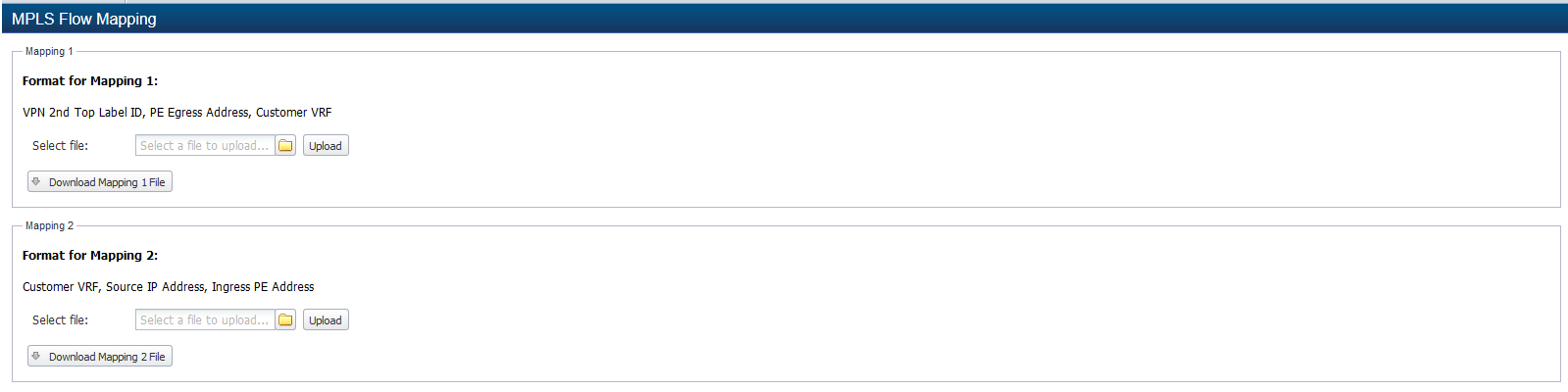
In SevOne NMS, there are three requirements to map MPLS attributes to flow data for FlowFalcon reports.
-
On the Cluster Manager, Cluster Settings tab, FlowFalcon subtab, select the Enable MPLS Attribute Mapping check box and enter the MPLS Attribute Mapping Refresh Interval.
-
On the MPLS Flow Mapping page, upload two MPLS mapping files.
-
On the FlowFalcon View Editor, create FlowFalcon views that include at least one of the following fields:
-
45050: Customer Client IP
-
45051: Customer Client Subnet
-
45052: Customer VRF Name
-
45053: Customer Application IP
-
45054: Customer Application Subnet
-
45055: PE Ingress IP
-
45056: PE Egress IP
-
Upload Map Files
Perform the following steps to upload the two files that map MPLS attributes. The first map file maps VPN 2nd Top Label ID, PE Egress Address, Customer VRF. The second map file maps Customer VRF, Source IP Address, Ingress PE Address.
-
In the Mapping 1 section, click
 to display the File Upload pop-up.
to display the File Upload pop-up. -
Navigate the file structure to locate and select the file that maps the VPN 2nd Top Label ID, PE Egress Address, and the Customer VRF.
-
Click Open on the pop-up to save the file locally.
-
Click Upload to move the file to the correct location and to complete the upload of the first map file.
-
Click Download to display the content of the first map file in a .csv format.
-
In the Mapping 2 section, click
 to display the File Upload pop-up.
to display the File Upload pop-up. -
Navigate the file structure to locate and select the file that maps the Customer VRF, Source IP Address, and Ingress PE Address.
-
Click Open on the pop-up to save the file locally.
-
Click Upload to move the file to the correct location and to complete the upload of the second map file.
-
Click Download to display the content of the second map file in a .csv format.