
Table of Contents (Start)
Metadata Schema
This documentation applies to NMS version 5.4. An online version of the software can be found here.
The Metadata Schema page enables you to manage metadata attributes that are specific to your network.
To access the Metadata Schema page from the navigation bar, click the Administration menu and select Metadata Schema.
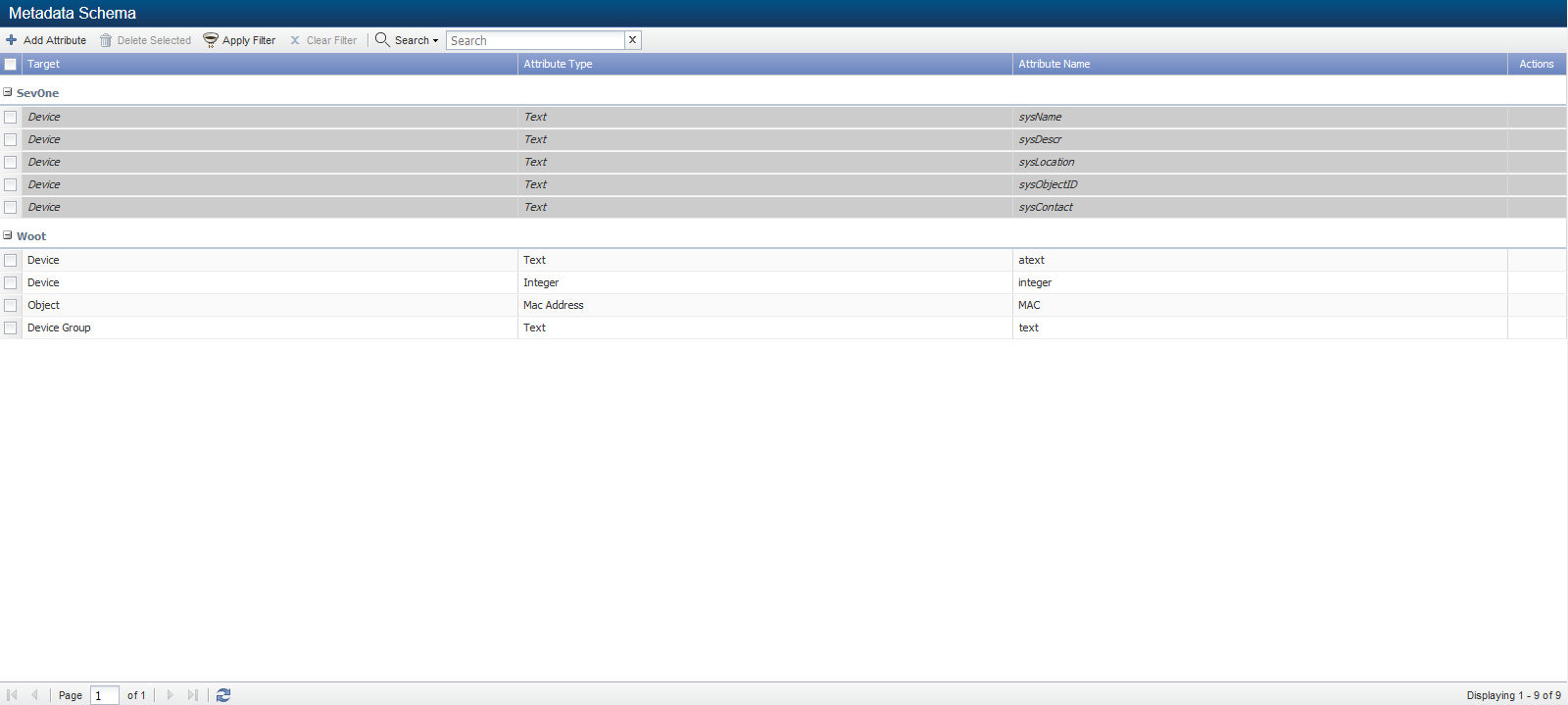
Manage Metadata Attributes
Each metadata attribute is grouped by namespace and can have multiple targets. The attribute target provides the ability to edit the value for each attribute from the following pages: Device Types, Device Groups, Device Manager, Edit Device, Object Groups, and Object Manager. The attribute type determines what data the attribute presents.
-
Target - Determines where you can use the metadata attributes. Each metadata attribute can have multiple targets.
-
Attribute Type - Determines the kind of data the attribute presents.
-
Attribute Name - Displays the name of the metadata attribute.
Metadata List Filters
Filters enable you to limit the metadata that appear in the list. All filters are optional and cumulative.
-
Click Apply Filter to display the Filter Options pop-up.
-
Click the Namespace drop-down and select a namespace.
-
Click the Target drop-down and select a target.
-
Click the Type drop-down and select a type.
-
Click Apply.
Add and Edit Attributes
Perform the following steps to add or edit metadata namespaces and attributes.
-
Click Add Attribute or click
 to display the Add/Edit Metadata Attribute pop-up.
to display the Add/Edit Metadata Attribute pop-up. -
Click the Namespace drop-down and select the namespace under which to group the attribute. Perform the following steps to manage namespaces.
-
Click
 next to the Namespace field on the Add/Edit Metadata Attribute pop-up to display the Namespace Editor pop-up.
next to the Namespace field on the Add/Edit Metadata Attribute pop-up to display the Namespace Editor pop-up. -
On the Namespace Editor pop-up, click Add to add a new line to the pop-up.
-
In the new line, enter the namespace name.
-
Click Save below the line to save the new namespace.
-
Click Select to save the namespaces and close the Namespace Editor pop-up.
-
-
Click the Target drop-down.
-
Select Device to enable the association of values from the Device Manager for specific devices.
-
Select Object to enable the association of values from the Object Manager for specific objects.
-
Select Device Group to enable the association of values from the Device Groups page for specific device groups and from the Device Types page for specific device types.
-
Select Object Group to enable the association of values from the Object Groups page for specific object groups.
-
-
Click the Type drop-down.
-
Select Date/Time to enable the value to be in a date/time format.
-
Select Integer to enable the value to be numeric.
-
Select IP Address to enable the value to be an IP address.
-
Select Latitude and Longitude to enable the value to be a latitude and longitude.
-
Select MAC Address to enable the value to be a MAC address.
-
Select Text (Validated) to enable the entry of text in the form of a regular expression that is to be validated for accuracy. A Regular Expression field appears to enable you to enter the regular expression on which to validate the attribute values.
-
Select Text to enable the value to be text.
-
Select URL to present the value as a clickable link to a valid URL.
-
-
In the Name field, enter then metadata attribute name.
-
Click Save.